Set up your user account
When your platform is ready, you’ll be notified by your Customer Success Manager and receive access to your platform. It’s going to look something like this:
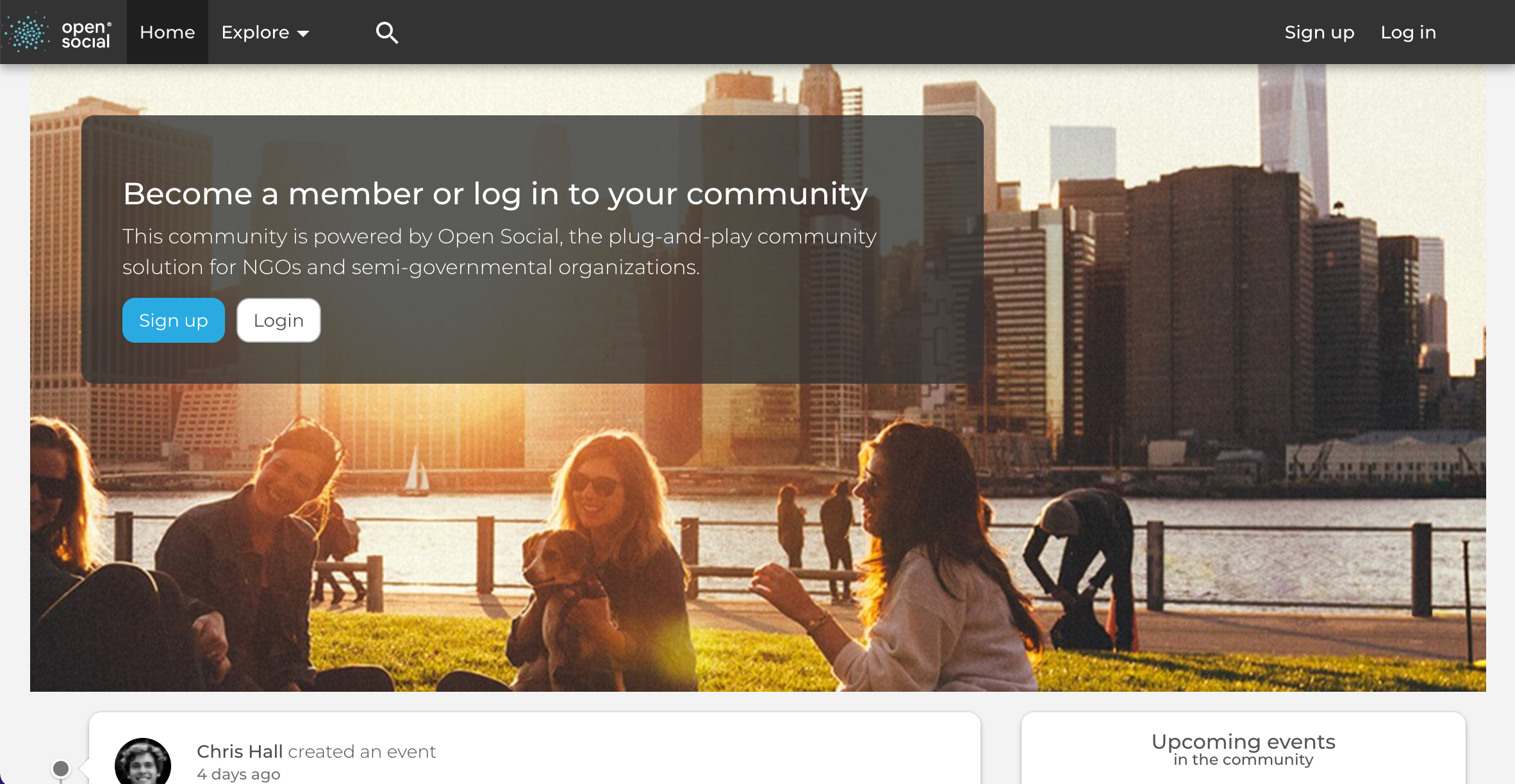
Your Customer Success Manager will share the login information with you so you can login using the “Log in” button in the top right corner (direct URL:/user/login), or will create an account for you, in that case you will receive an email notification.
Note: for ease of navigation, we’ve included the direct URL links in all of Open Social manuals which start with a /. You can copy and paste this behind the URL of your platform - for example if your community URL is community.com, and you’d like to login, then you can add /user/login behind the URL: community.com/user/login.
In both cases you will login as a Site Manager which means you can access and control the community platform’s configuration, content and users. Learn more about the Site Manager role and other user roles here.
Once you login, you can decide to use this account as your own or you can create a new user account for yourself. Learn how to create a new user account here, and about the differences between a user account and a user profile.
Orientation
Upon logging in, you will have access to the white Site Manager Menu located on the left side of the platform. You’ll find that there is no content on your platform, and some default configuration which you can change (and should). The Site Manager Menu is your navigation with links to easily access the most important tools, starting with the Open Social logo on the top:
- Front page of your platform
- Site Manager Dashboard (direct URL: /admin/dashboard)
- Content (direct URL: /admin/content/)
- Groups (direct URL: /admin/group/)
- People (direct URL: /admin/people/)
- Open Social (direct URL: getopensocial.com)
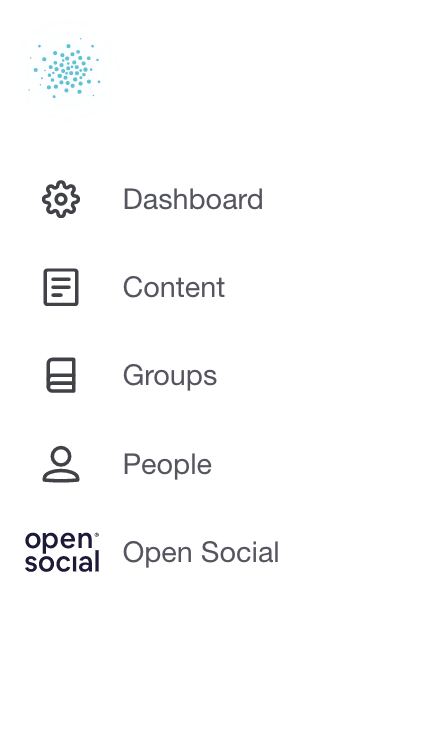
It’s recommended that you play around with the environment to get yourself familiar with it. The faster you figure it out, the better you can tailor your community towards your mission.
Now that you know where to find what, you’re ready to start configuring your community.