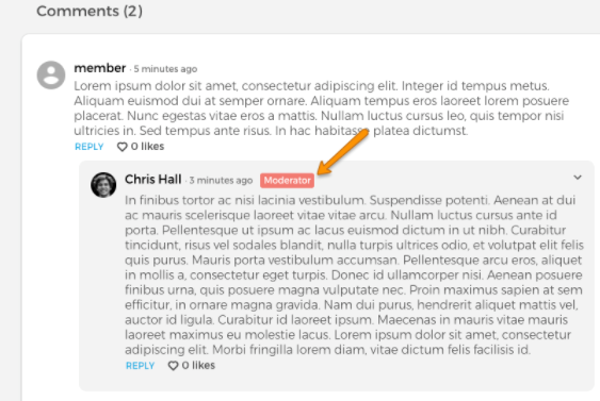Create a Discussion
This manual explains how to create, edit, and delete a discussion, all the information you need to maintain and run a discussion.
A member can create a discussion by using the ‘+’ button in the header menu. A CM+ will see the option to add a discussion in the Site/Content Manager Menu in the platform under content.
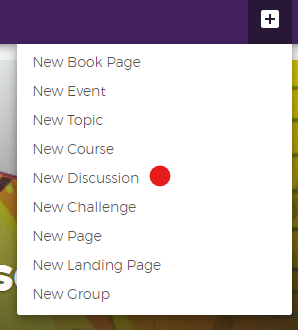
“New Discussion” will navigate to the Create Discussion page (direct URL: /node/add/discussion) where a user can fill out the discussion details. This is very similar to the set-up of a Topic, so should be familiar to you!
It includes:
- The title
- The description, where you can put the bulk of your discussion topic!
- A display image
- Group
- Visibility
- Tags (if enabled)
- Start and end date
- Moderator(s)
- Attachments
- Comments settings
- URL
- Author
- Published status
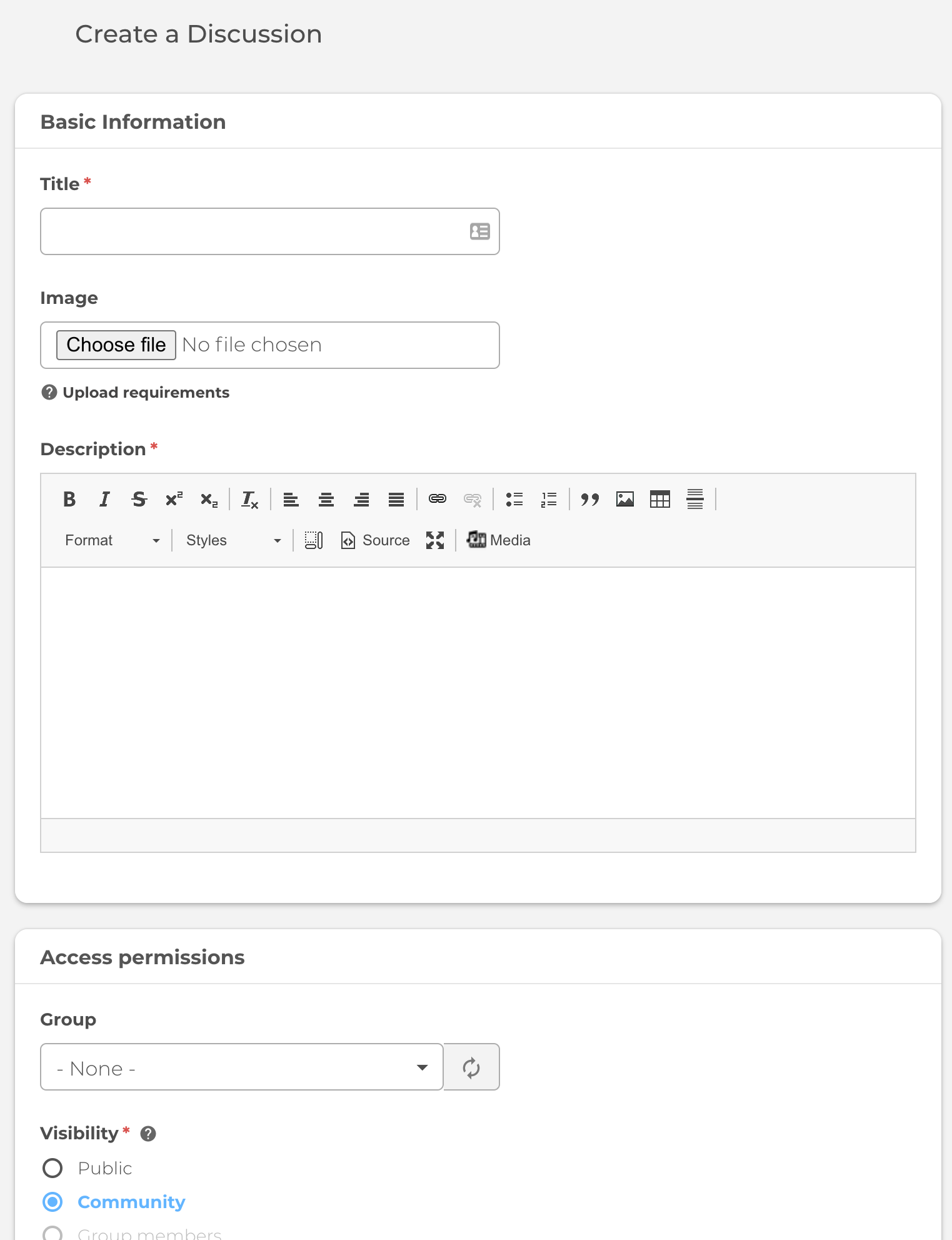
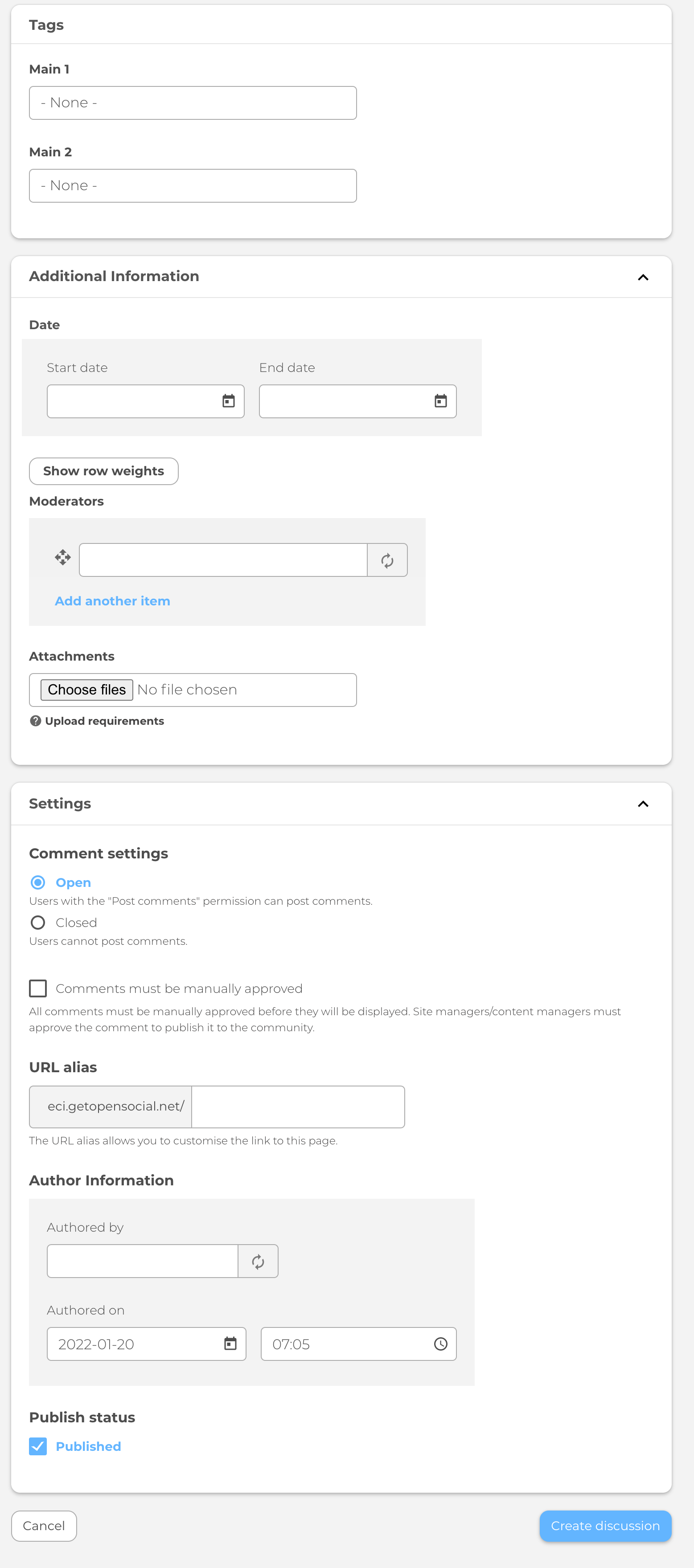
Add moderators
Add your Moderator(s), when establishing your discussion. You can alter them, after publishing your discussion. Moderators have a label next to their name when they comment in the discussion, so other members know who the moderators are.
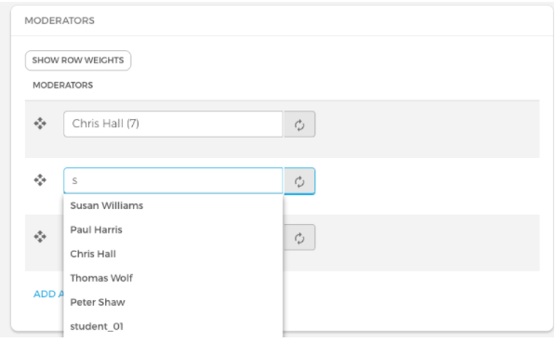
Moderators permissions
Once you add Moderators to each discussion, they get extra permissions for the specific discussions they moderate. They get access to the comments, by being allowed to make the comments sticky, be able to report them, as well as edit them.
Moreover, if a discussion is played within a group, a moderators tab appears in a group and a user can see all of the moderators within the group.
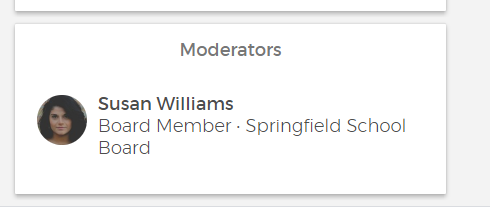
The moderators' information will be visible on the discussion page.
If a moderator add a comment to their discussion, they will also have a small badge next to their name.