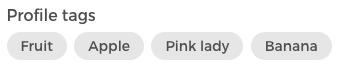Profile tags are a great way to differentiate and highlight certain users.
A profile tag can only be assigned manually to a user by a content or site manager. The tag will be visible to other users on the profile or in the teaser (please see the examples below).
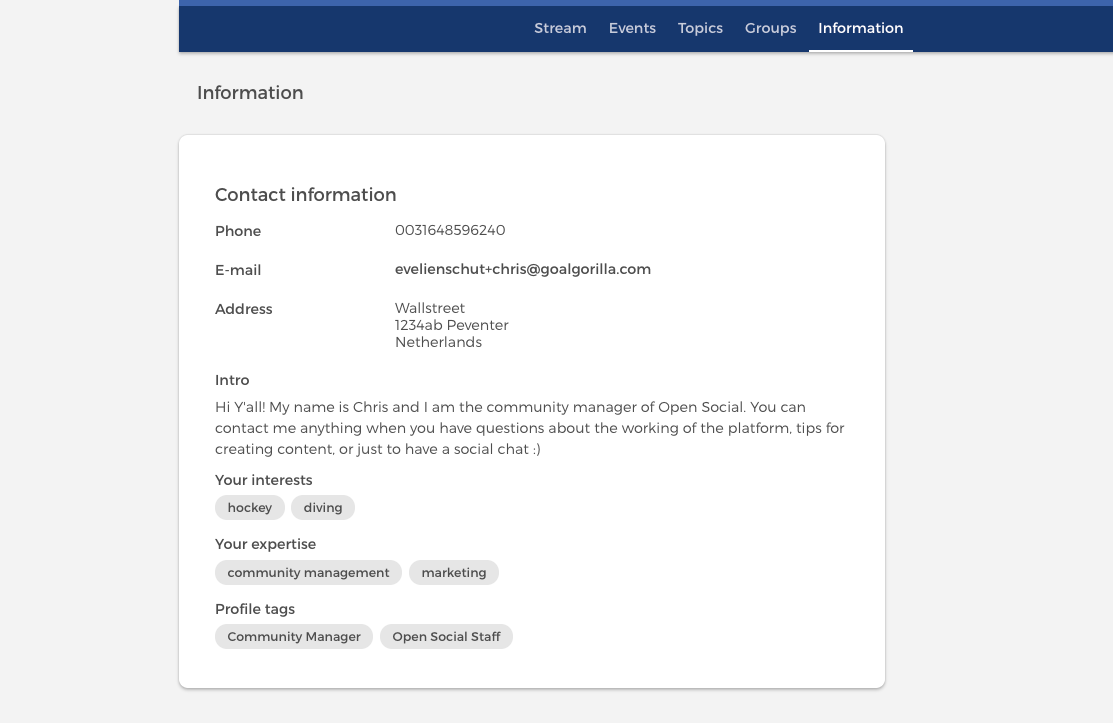
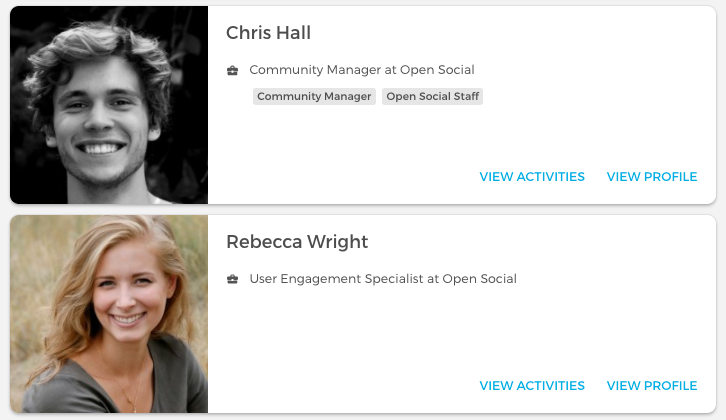
Examples of profile tags
- A special role within the community (editor, publisher)
- A staff member
- A special training that users have completed (like a badge)
- etc.
Profile tags can also be used to filter and search for members, for example, in search results.
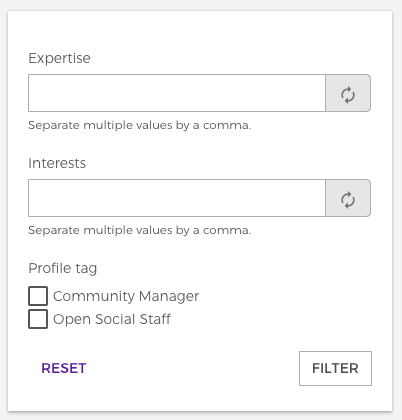
How to assign a profile tag to a user
- Both content managers and site managers can assign profile tags to a user on the edit profile page.
- In order to assign a profile tag to a user, please first make sure the relevant terms are created in the profile tag taxonomy set. Go to Dashboard > Taxonomies > profile tag.
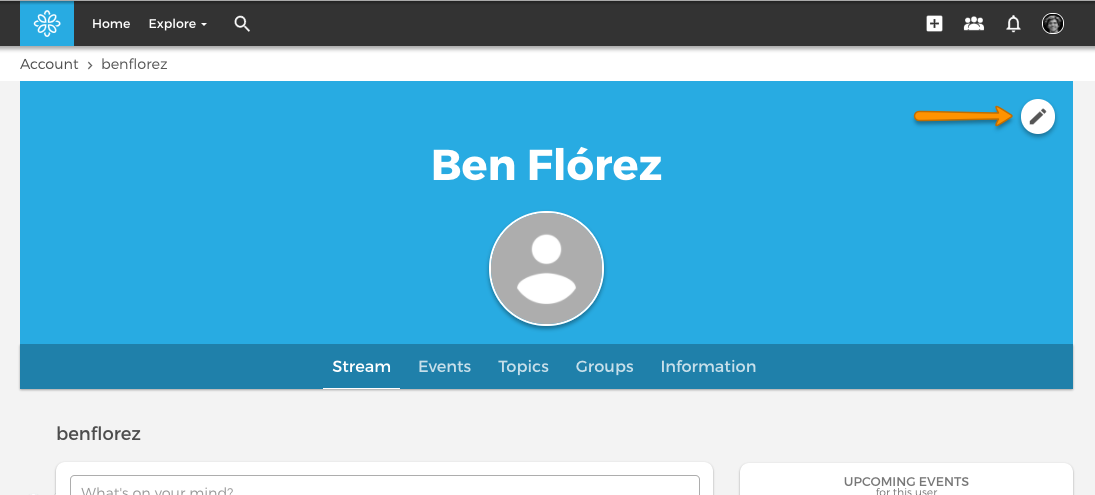
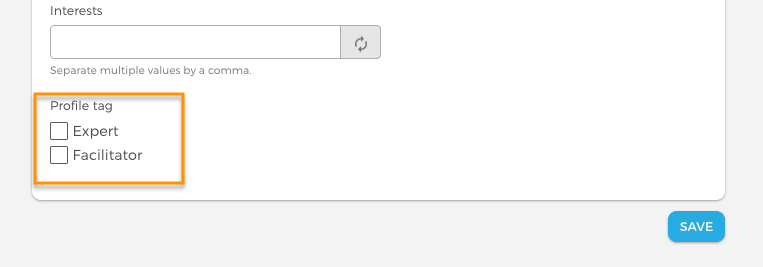
Sublevels for profile tags
It is possible to create sublevels within profile tags. This is similar to content tagging, where tags can have ‘children’ that are a level below the main tag.
If only one top-level exists, the current behavior for tags is preserved. If a user is tagged with a sub-level tag, then they also receive the top-level tag to make it easy to search for this person.
To create a sublevel tag, you just need to make sure to select a parent tag when creating or editing a tag.
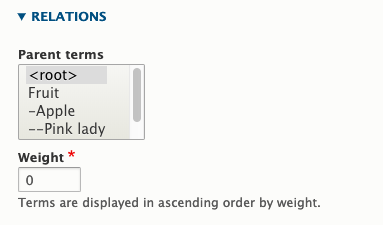
When adding or editing tags on a profile, tags on different levels are indicated by one or several '-'
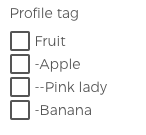
In order not to make the displaying of tags overly complex, we show all the parent and sublevel tags in the same way: