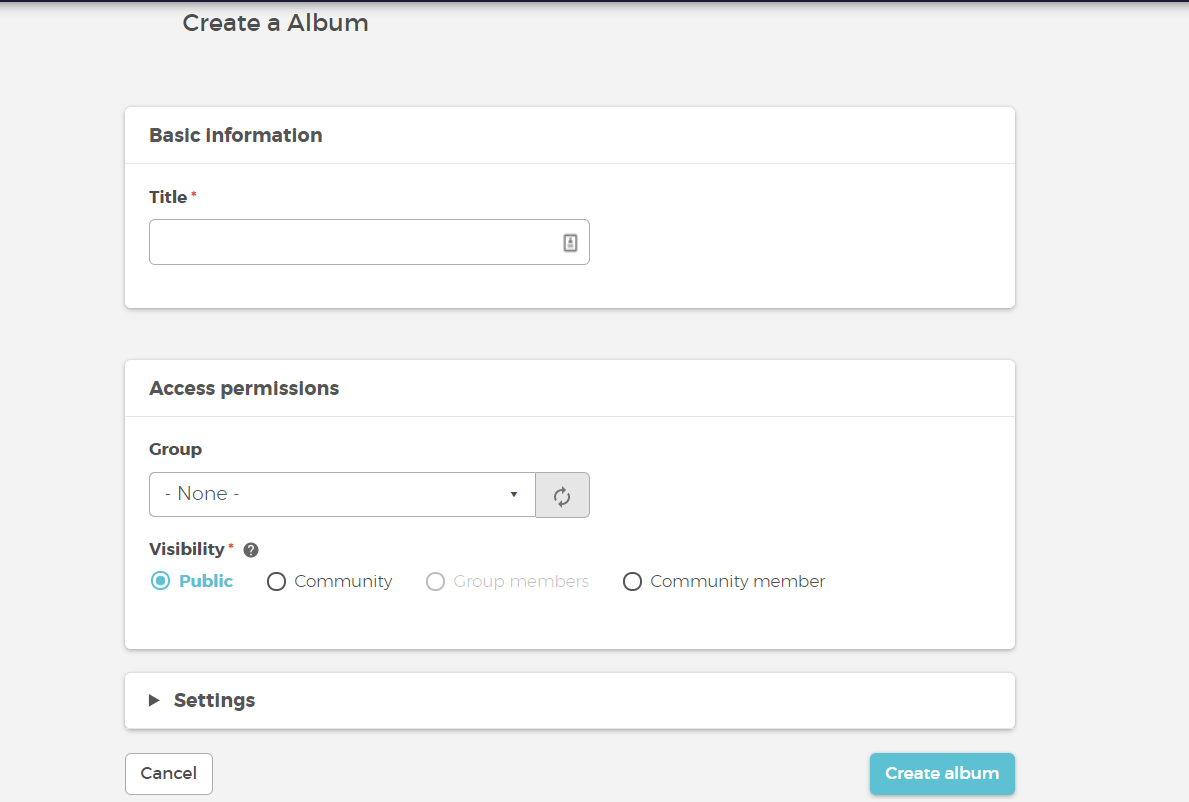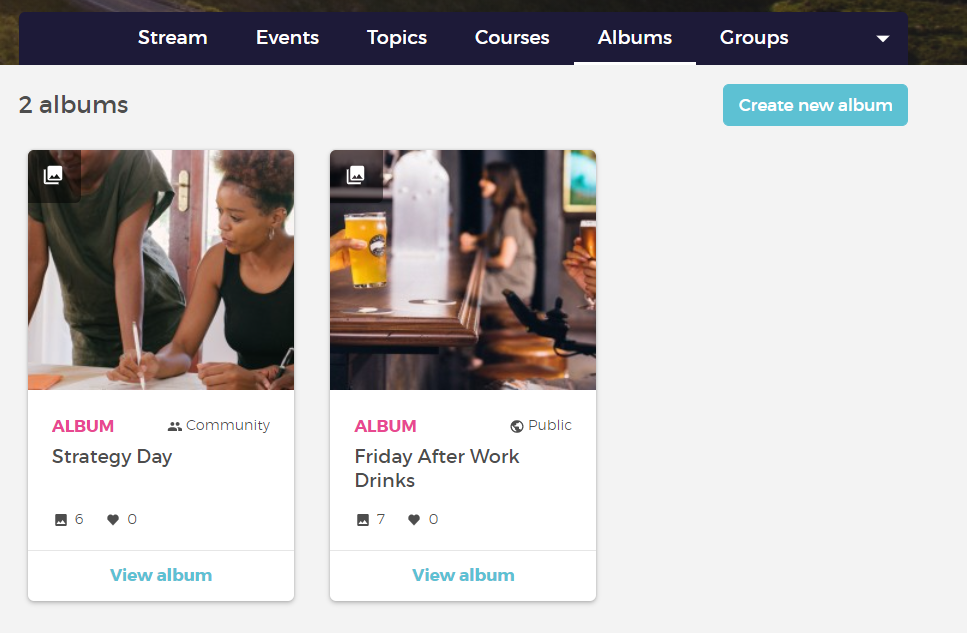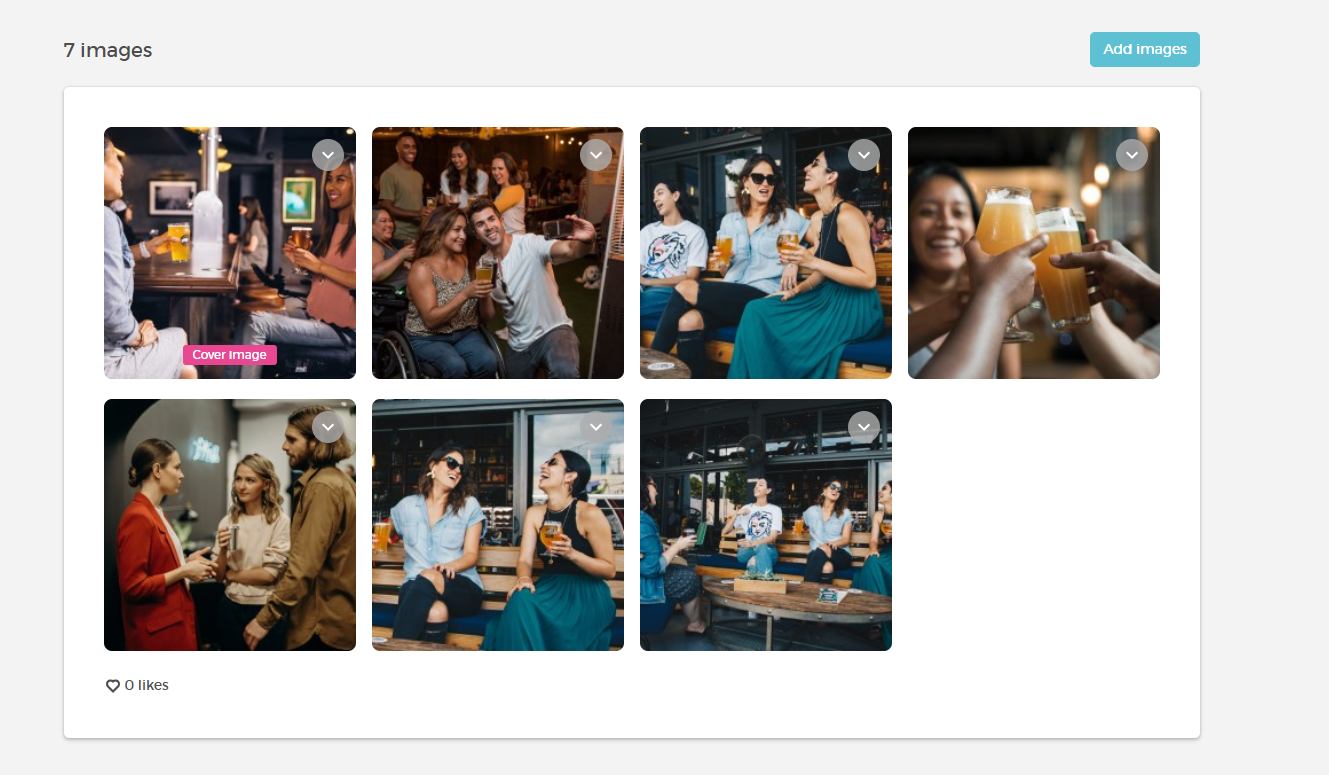Album Feature
The album feature allows you to create visually appealing content.
Where can you create albums?
Within a Stream
You can directly add an album with multiple images on the activity stream. You simply click add images, select your images and select create an album, set an album name, and voila you have an album posted on the stream.
Within your Profile
You can also add a new album from the menu, this will ensure you’ll create a personal album. You start by creating the name of the album as well as the visibility rights; whether it should be public, within the community, or within a group. Once you created an album, you can start adding images to the album and save them. You can find all your albums, under your albums in your profile.
Within a Group
As mentioned with your profile, you can create an album and set it under a group in the visibility settings. It works the same way as mentioned above. Once it is saved, you can find it under albums in the group menu.
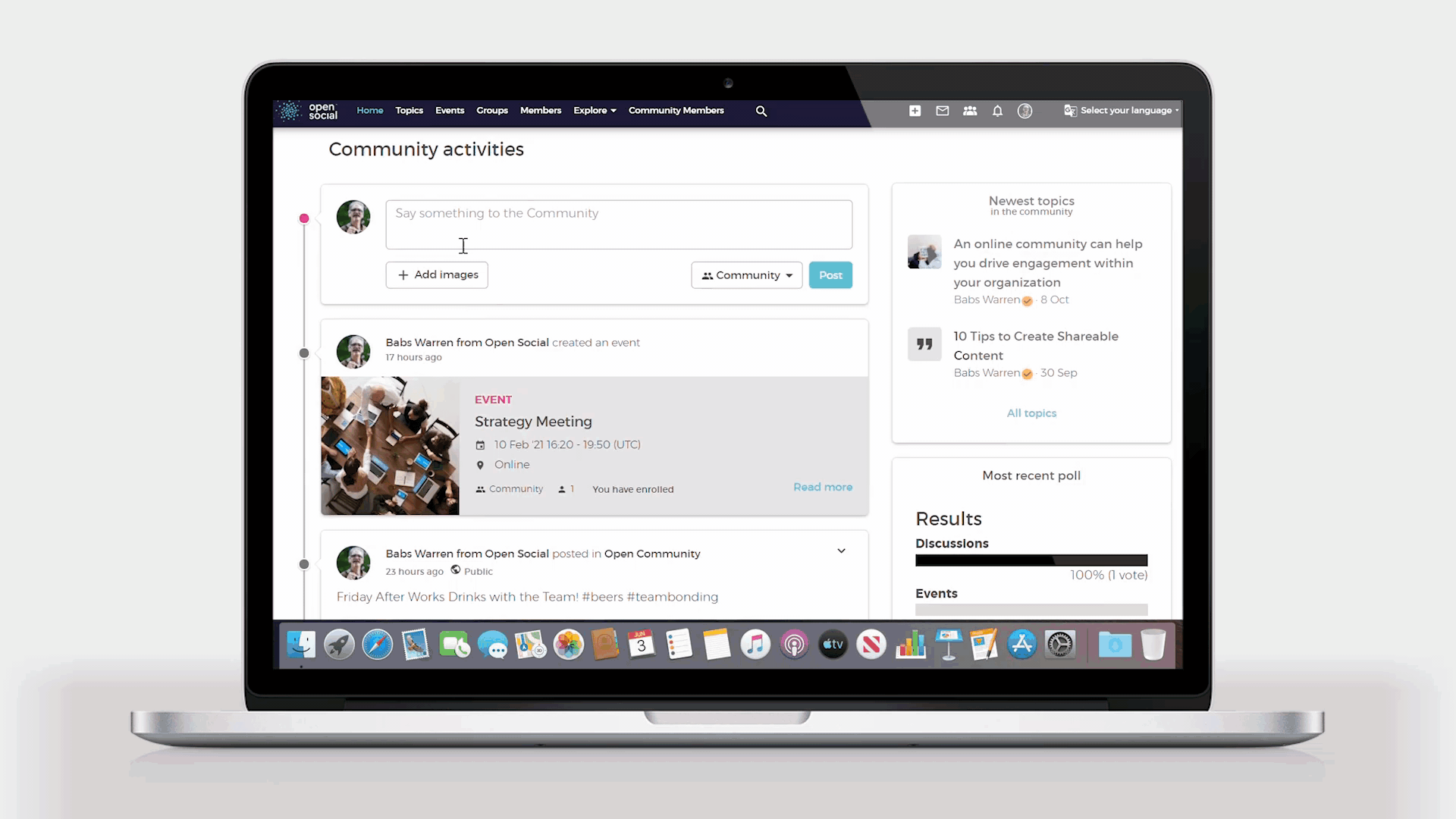
What can I do with the Album feature?
- In the account dropdown menu, which you see once you click on your profile icon on the top right, you’ll be able to go to all your albums directly using the new “My albums” link.
- You can create albums that are public, within the community, and within a group.
- You can delete an album from the albums you created. However, in order to delete it from the stream, you would have to delete it there as well. If you delete the album, the images will still be in the post but simply not within the album.
- By default, the first image in the album, become the cover image of the album.
- You can add more images even after you saved the album.
- You can also delete an image in an album.