Resource Library Feature
This chapter explains how the Resource Library feature works for regular users, site managers, and content managers.
Note: This feature is not part of the default Open Social product (basic/distro), but can be ordered as an extension module.
What is the Resource Library?
The Resource Library is a directory of selected content picked by the community managers (i.e. manuals, research papers, and company news). In the Resource Library you can:
- Keep all content files in one place and organize them in a folder structure.
- Navigate the content using the search functionality to quickly find items.
- Encourage the serendipitous discovery of content.
Thus, it allows your members to efficiently access and uses the shared knowledge of your community.
You can access the resource library via the URL path: /search/resources
How to add Content to the Library
As a Community Manager, you can add content (topics) to the resource library. You can add content through the edit page of a specific topic. On the bottom of each edit topic page, expand the Settings and select the "Include in the resource library" option.
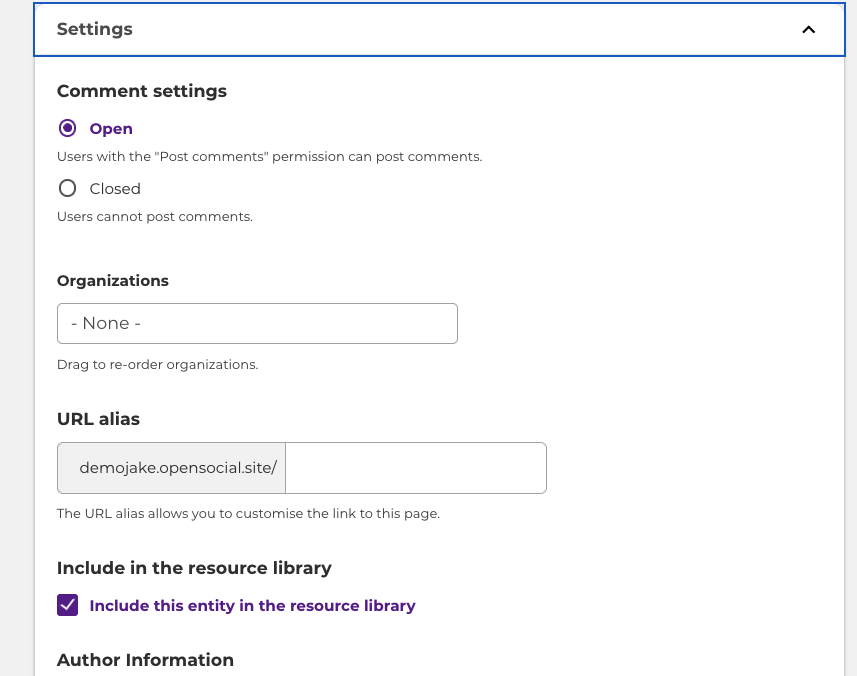
You can update these settings site-wide by navigating to Configuration > Resource Library Settings (/admin/config/opensocial/resource-library). Here you can select whether new content should automatically be added to the resource library, as well as adjust which content is possible to add to the resource library, and the filter options:

Community manager
(site and content managers)
The Social Resource Library module allows Community Managers to create a library with specific content. This makes content easier to find and browse. Community members can use the resource library to find hand-picked content from community managers. The resource library can be found added as a link to the menu, by default it is placed under the explore button via ‘All Resources’.
Note: Examples of the types of content that can be added are manuals, research papers, and company news (only content created through Topic).
Regular User
(Logged in user)
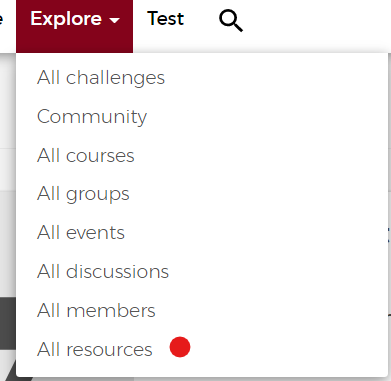
- On the left top, you can see the number of resources.
- On the top, you can sort the resource from new to old, old to new, alphabetically, and reverse alphabetically
- You can also search for terms in the resources
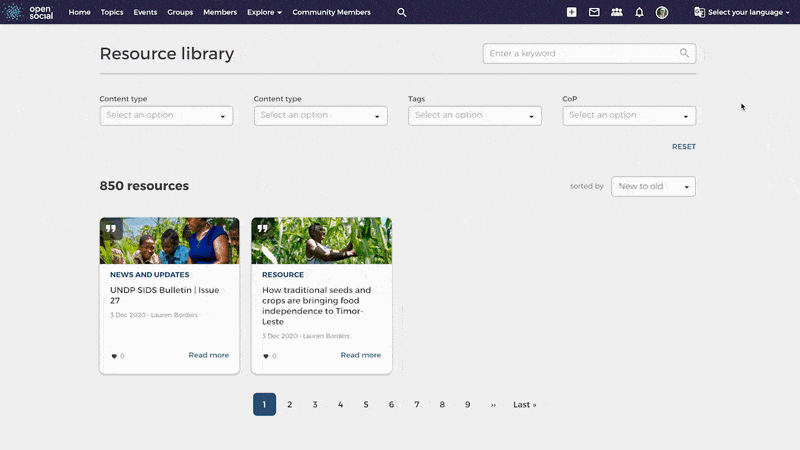
Moreover, you have the option to filter the content via content type, topic type, and tags.
