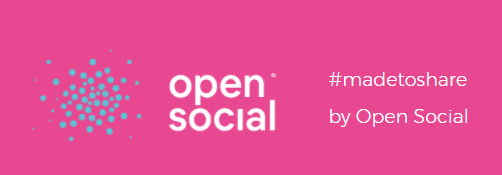Menu configuration
Site managers can configure the menus on the platform. This can be accessed via Site Manager Dashboard > Menu Management:
There are two types of menus in Open Social:
- Main menu. This menu consists of the links that allow users to reach different areas of the platform.
- Footer menu. This menu consists of the links to general information pages of the platform. By default, there are no links in the footer menu but you can add them!
Add or edit menu links, and create submenu's
To add a new link, simply go the relevant menu management option (i.e. "Main Menu") and click the Add Link button
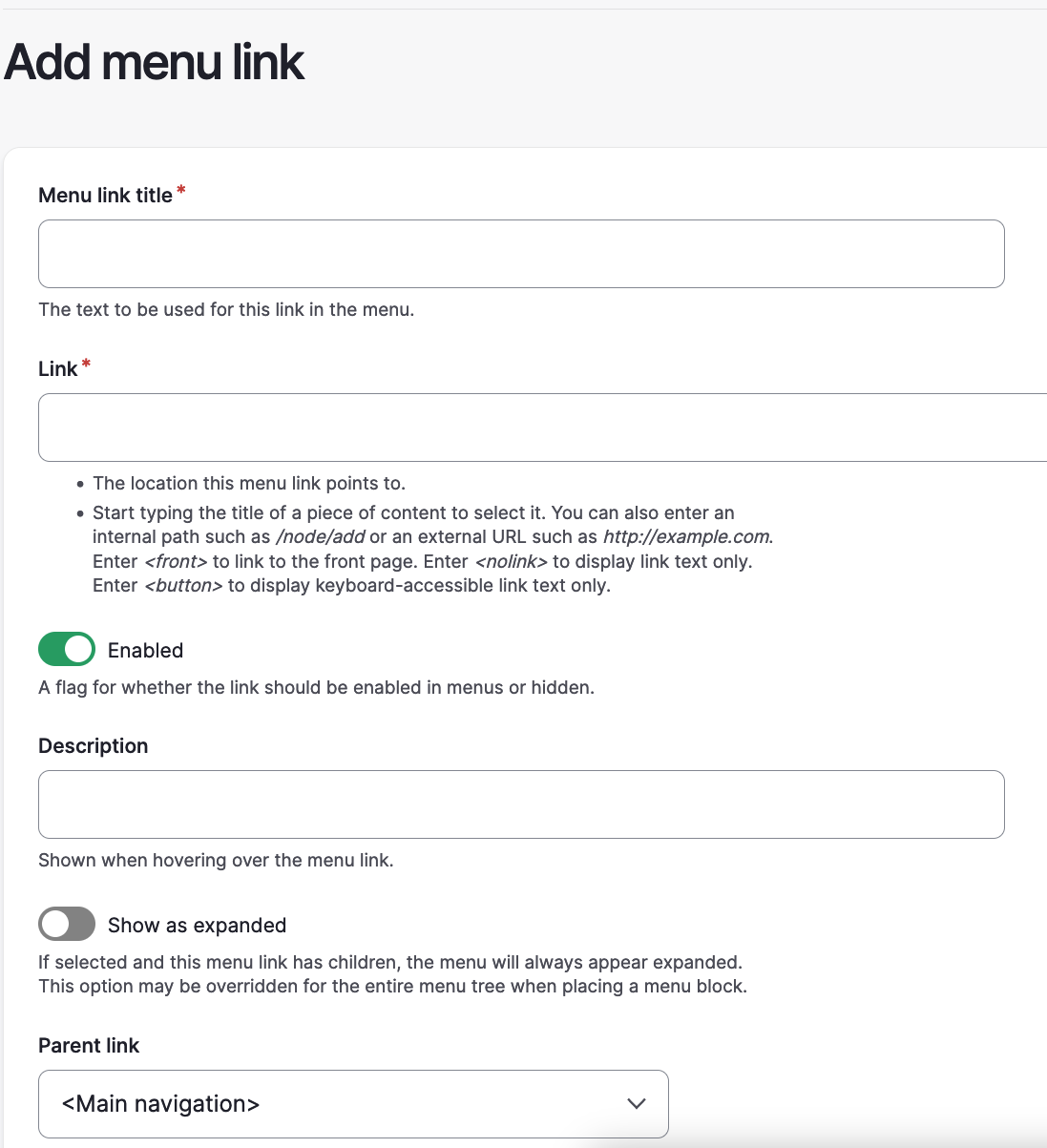 Here you can add the Menu Link Title (AKA what appears to the user, such as "Home")
Here you can add the Menu Link Title (AKA what appears to the user, such as "Home")
You can then add an internal or external link. If it's an internal link, you don't need to include the whole link, just the section after the domain name (i.e. /home). You can also just start typing and you will get a pop-up of potential internal links based on content you've already created.
Show as expanded is relevant if you planning to make the Menu Item a dropdown (such as "Community" in the menu bar above). If you want to add a dropdown list then "show as expanded" means the dropdown is directly accessible from the menu bar. If you don't enable show as expanded, then the dropdown will only appear once you have actually click on the menu button.
Top tip! The most user friendly option for dropdown lists is to have show as expanded enabled
"Parent link" allows you to place items in dropdown lists, although that's also possible using the drag+drop options on the main menu page.
Note. It is currently not possible to delete menu items, only disable them. Equally, it is not always possible to edit the pre-set menu items (i.e. All topics = /all-topics), so the best option here is to simple disable them and create a new, customisable menu item.
Footer
Adding links to the footer is exactly the same process as above, which you can do via the Footer Menu
Footer Branding Configuration
The other module for personalising your footer, allows you to include your logo and some formatted text.
You find this setting under: /admin/config/opensocial/footer-block (footer branding configuration)
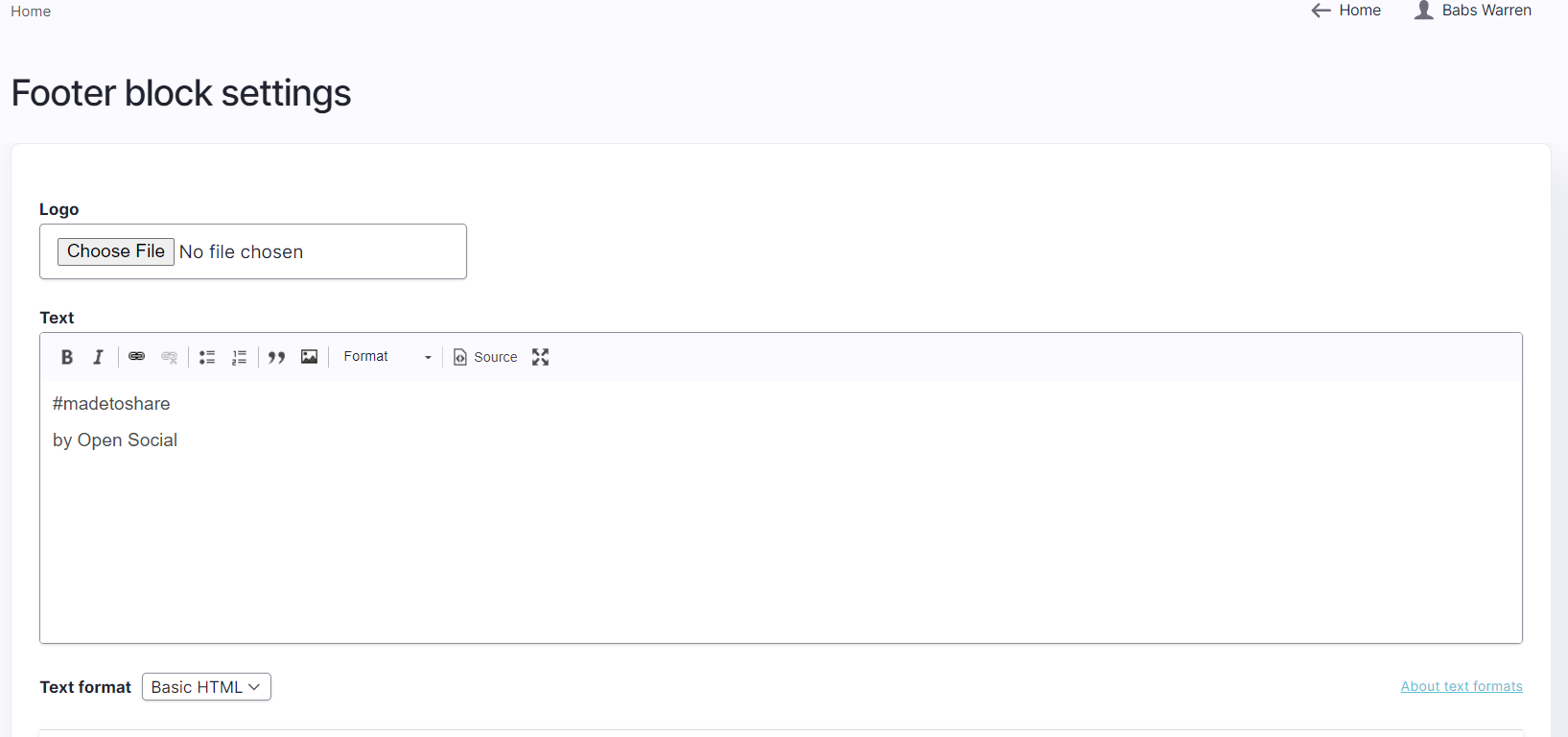
Just place the logo and the text that should be placed next to it, and click to save.
The logo and text will appear, as seen in the image below.