Zoom Integration
This chapter explains how the Zoom integration to Open Social works for regular users, site managers, and content managers.
Note: This feature is not part of the default Open Social product (basic/distro) but can be ordered as an extension module.
You can easily add a Zoom call directly to community events and content. Members will never again have to follow external links or leave your platform to join a live webinar or video-call.
Add fully-integrated Zoom calls to your events:
- Schedule video-calls or meetings as live community events
- Send instant notifications and updates to all enrolled members
- Host your Zoom call right inside of your community platform
What is Zoom?
Zoom is the world’s leading video-call and conferencing software
With Zoom integration, you can add the world’s leading video-call and conferencing software directly to your community. Zoom’s features include:
– Real-time chat
– Break-out rooms
– Mobile support
– Multiple screen-sharing
– Video recording
…and more!
Add Zoom to your events and create stable and reliable HD video-conferences for small and large audiences.
(For Zoom integration, you need to have a paid Zoom subscription.)
How to create an event using Zoom?
Once you create an event, you receive the option to add a virtual event.
When you enable the virtual session (ass seen in the image below), you can select your event type (depending on if you have Zoom & Big Blue Button), add a Topic as well as the Agenda of the event.
The topic and agenda is part of Zoom and is displayed in the Zoom call.
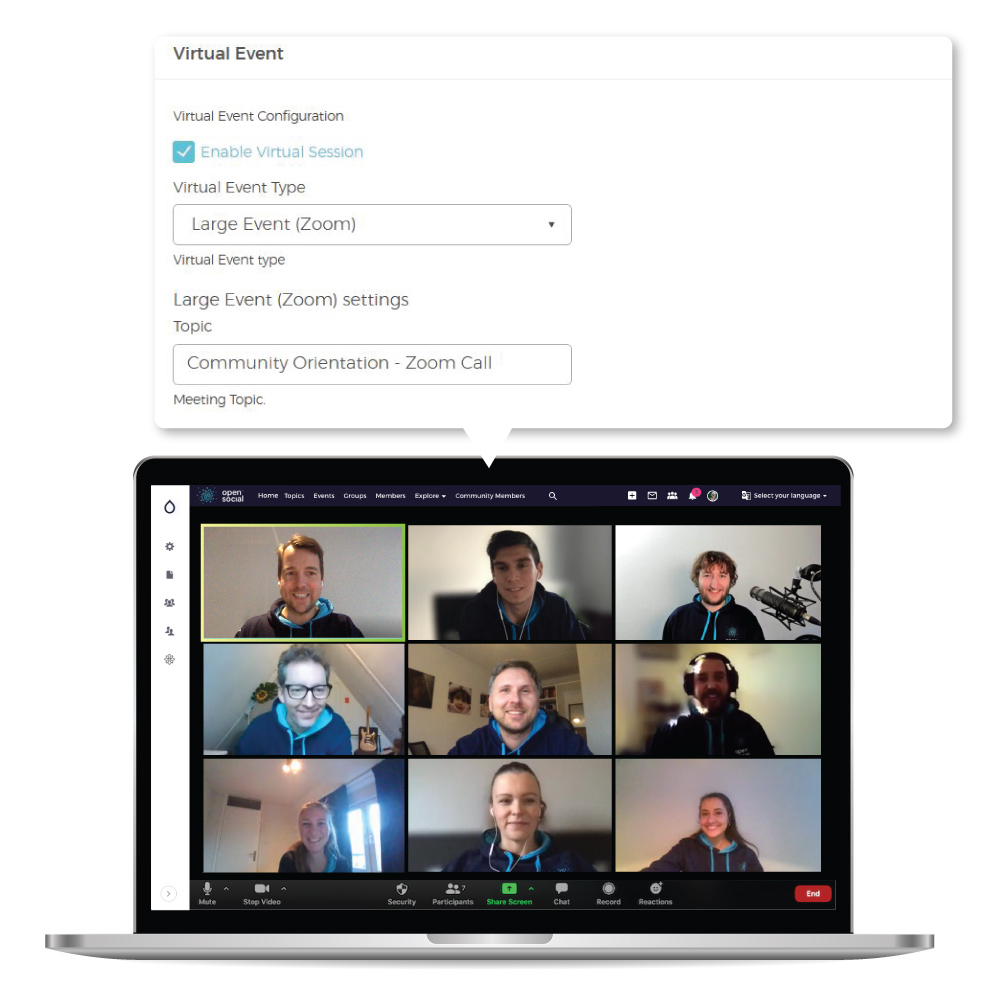
Once you created the event (check out how to create an event), you can see a new field appears either it states:
- If the meeting has not started yet, there will be a countdown showcasing until the event starts.
- Once the event starts, the event organizer or site manager can start the meeting.
- If you are enrolled in the meeting, a button appears to join the event.
- If you are not enrolled in the meeting, it will state that you need to enroll in order to join the meeting.
Once the meeting starts, Zoom works just like it does regularly (as you see in the GIF below).
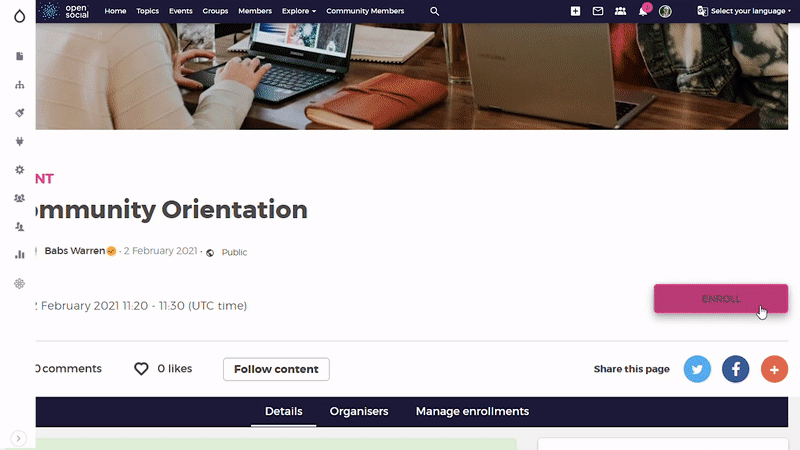
Details of the Zoom Integration:
- You can only have 1 meeting per Zoom license. If you want to have several meetings at the same time, you would need to have a license for each event. However, this is only the case if you want to have simultaneous meetings.
- The Zoom will open in a new tab, so you can still view the platform and simultaneously work on a discussion if needed.
- When you add the event to the calendar, the Zoom link will be part of the event.
- Once the meeting has ended, the buttons will be removed, and people cannot join anymore.
- If you record your meeting, the recording will land in the inbox of the licensed Zoom account that is being used. It will be created once your meeting has ended.
If you need further information or want to have a demo showcasing the extension, please contact your customer success manager.
