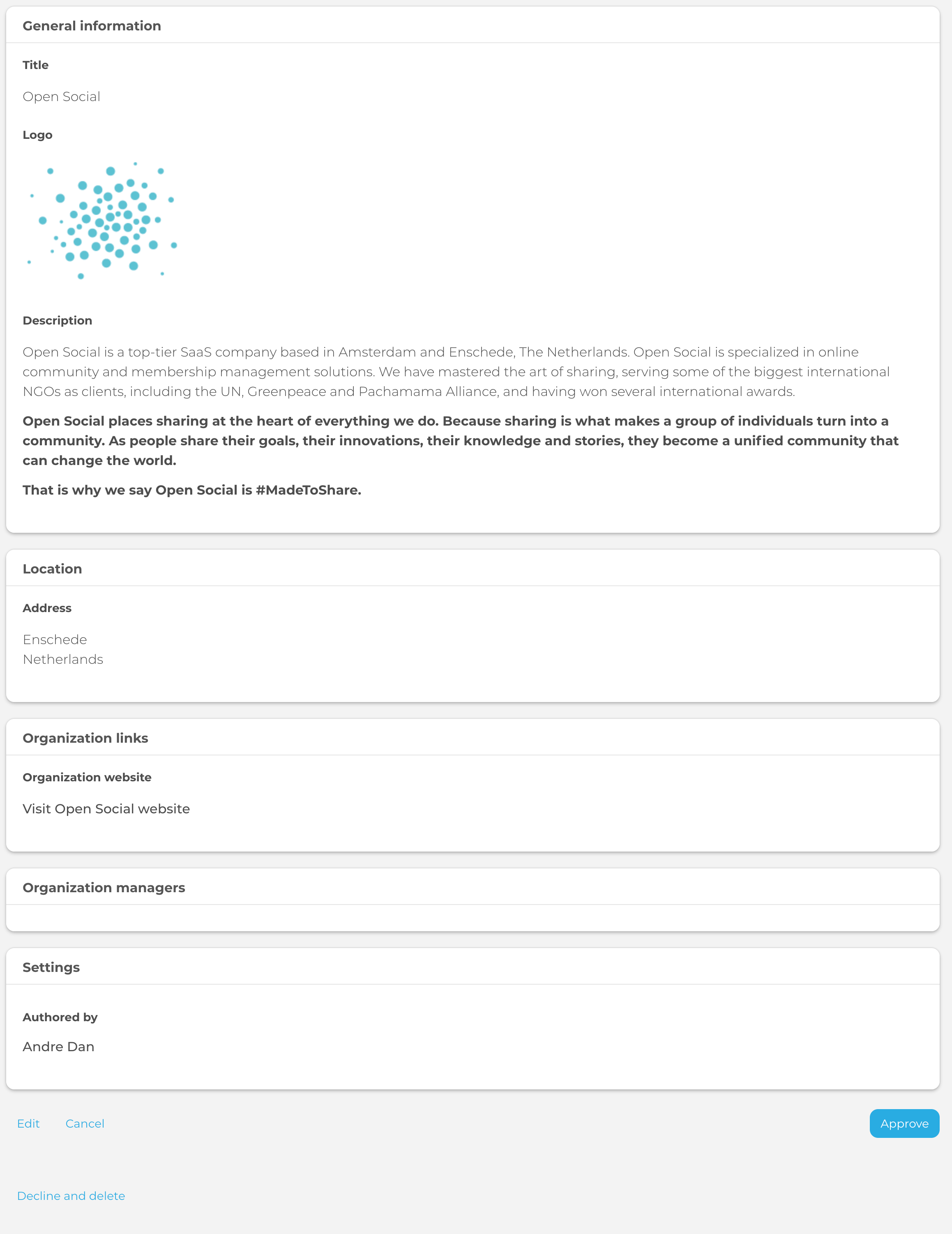Organizational Profiles for Content Managers
This chapter explains how a Content Manager (CM) can create, manage and view Organization Profiles on their Open Social platform.
Note: The Organization Profiles are not a part of the default Open Social product but can be ordered as an extension module.
Create and manage Organization Profiles
To create and manage Organization Profiles in the community, a Content Manager can navigate to the Content Manager Menu on the left side of their platform after they’ve logged in, and hover over the “Content” icon. This will display a list of options, including “Organizations”.
By clicking on the “Organizations,” the platform will navigate to the Organizations overview page (direct URL: /admin/content/organization). On this page, it is possible to:
- View all organization profiles
- Access approved organization profiles
- Access requested organizations
- See organization ID, Author and Publish status
- + Add an organization
- Edit organizations
- Delete organizations
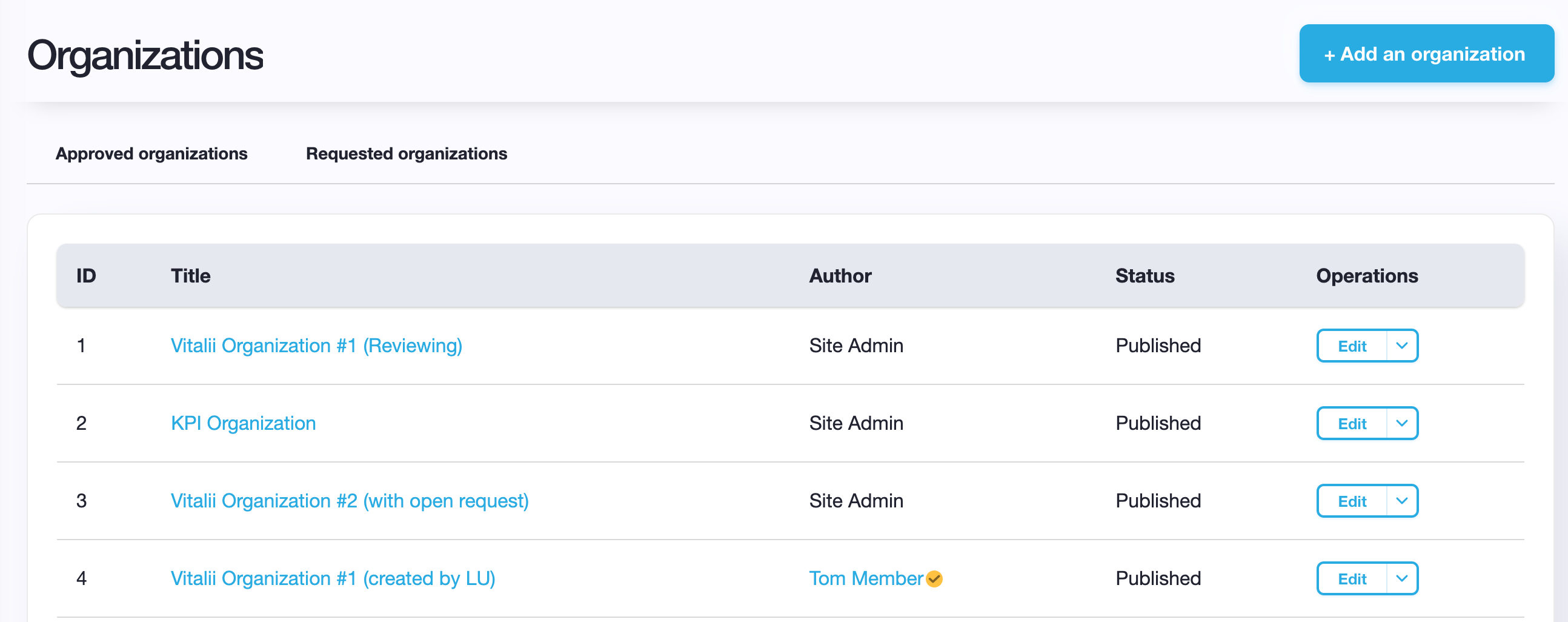
Add an organization
A Content Manager can add an organization via the “+Add an organization” button on the Organizations overview page in the top right corner (direct URL: /admin/content/organization). When adding or editing an organization, you can determine:
- Title
- Logo
- Summary
- Description
- Type of organization
- Address
- Organization contact
- Organization links )Organization website URL and Link text)
- Internal link (Content or Group and label)
- Organization Managers
- Join methods
- Author
- Published status
Once you click “Save”, you’re all done! The organization will be available for access with a URL: /organization/ID-number.
As a Content Manager, you have the ability to act as an Organization Manager for all organizations. Continue to this section to learn more about the Organization Manager role.
(scroll below the following screenshot to continue reading)
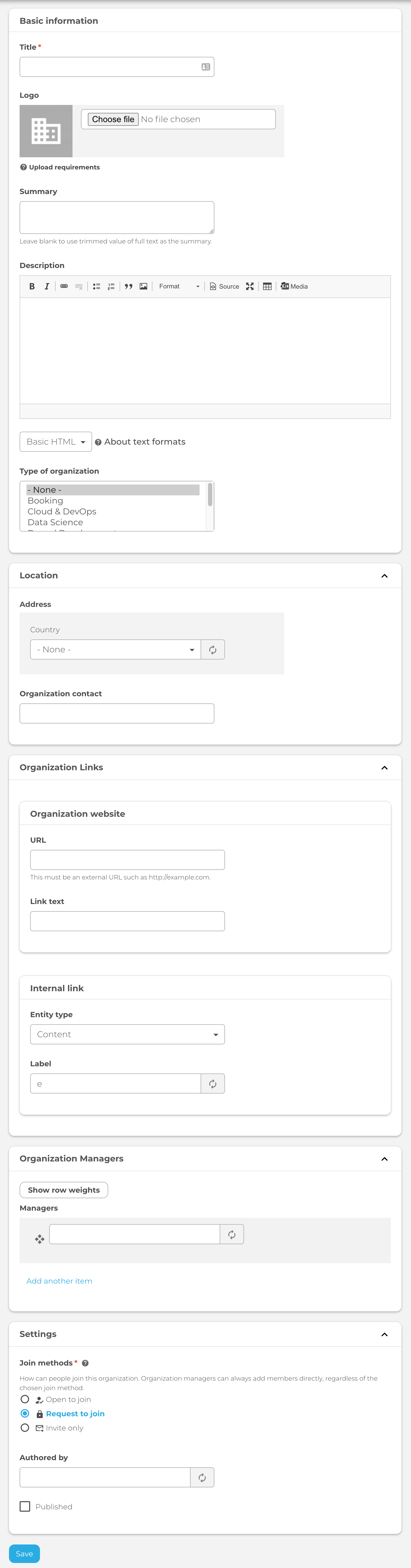
Manage Organization Profiles
From the Organization overview page, a Content Manager can access the Approved and Requested Organization Profiles.
Approved organizations
Approved organizations (direct URL: /admin/content/organization/approved) displays the full list of Organization Profiles that are available for members to access. This page generally does not require any actions but it is possible to:
- View the ID, title, owner, created date and time
- Edit organizations
- Delete organizations
- Review organizations (for the purposes of reversing the approval)
Requested organizations
This displays a filtered page of Requested organizations (direct URL: /admin/content/organization/requested). If an organization appears in this list, it means that it has been requested by one of the community members (logged-in users) and it is awaiting review and approval by a CM+. This page shows:
- the ID, title, owner, created day, date and time
- Option to review
To review an organization, CM+ can click on “review” (as seen below on screenshot). While reviewing, it will be possible to see all entered details of the organization, as well as “Edit”, “Cancel”, “Decline and Delete” and “Approve” the request.
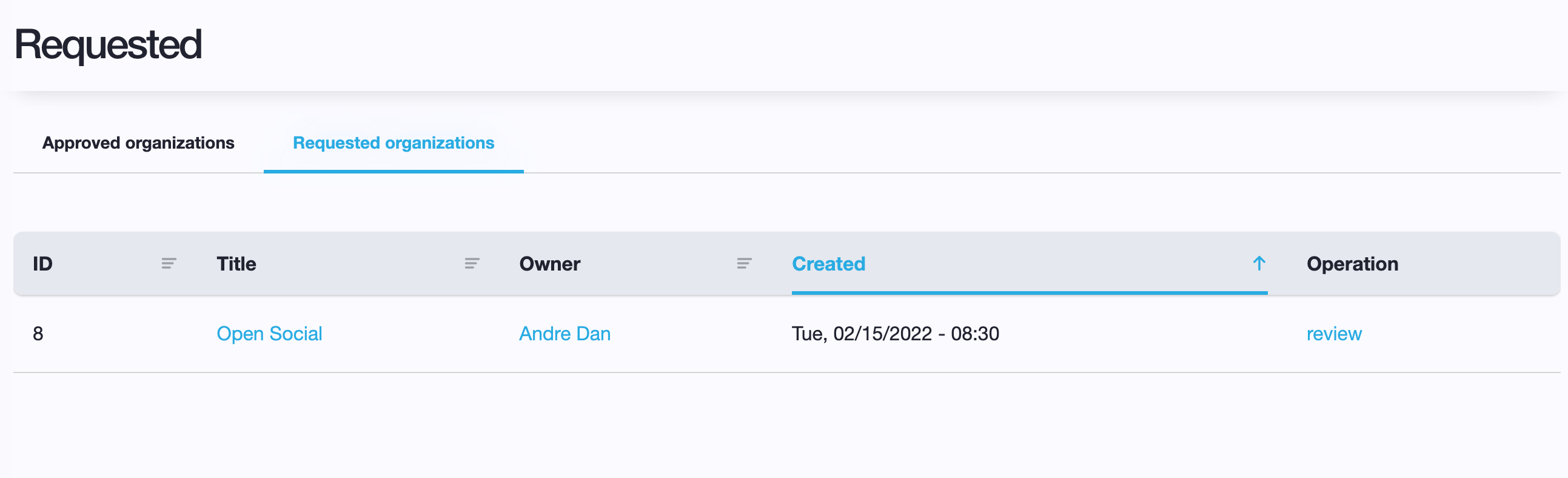
Once an Organization Profile has been approved, the profile will automatically have a layout as a template. This functions similarly to the Dashboard extension.
Learn how to edit and manage an Organization profile here.