Poll Extension
This chapter explains how the Poll feature works for regular users, content creators, and site managers.
Note: This feature is not part of the default Open Social product (basic/distro), but can be ordered as an extension module.
Add a Poll
To add a poll: Login > go to Content > Polls
Direct URL: /poll/add

After you've clicked the on Polls, you'll land on the Poll overview page with all polls (direct url: /admin/content/poll), and you can find the '+Add a poll' button on the top right side.
This includes:
-
Question
-
Choices
-
Author
-
Active
-
Duration: the time period users can vote
-
Accessiblity
-
Anonymous user can vote
-
User can cancel their own votes
-
Users can view voting results
-
-
Description
-
Group
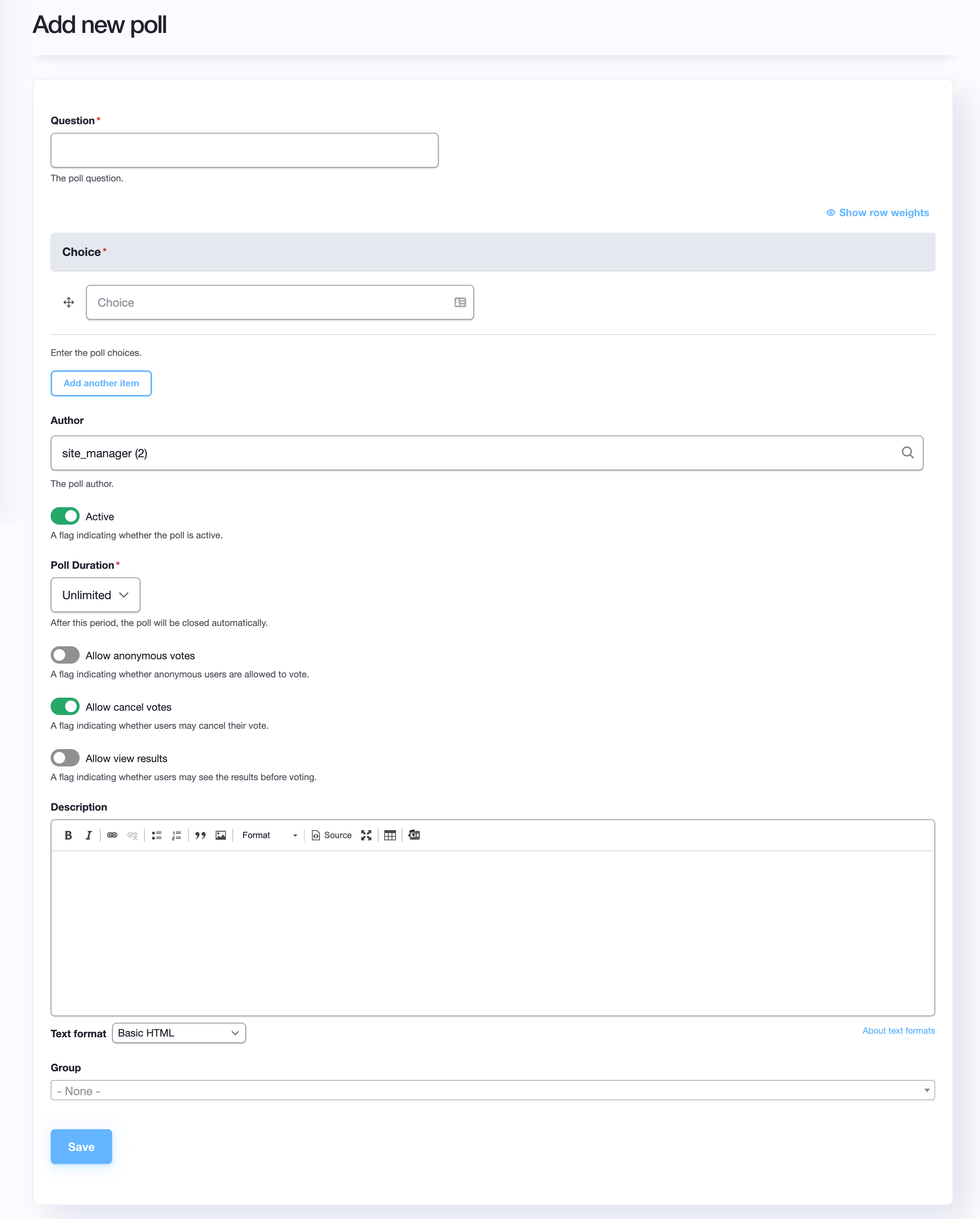
Once you have saved the Poll, you are done! It was this easy.
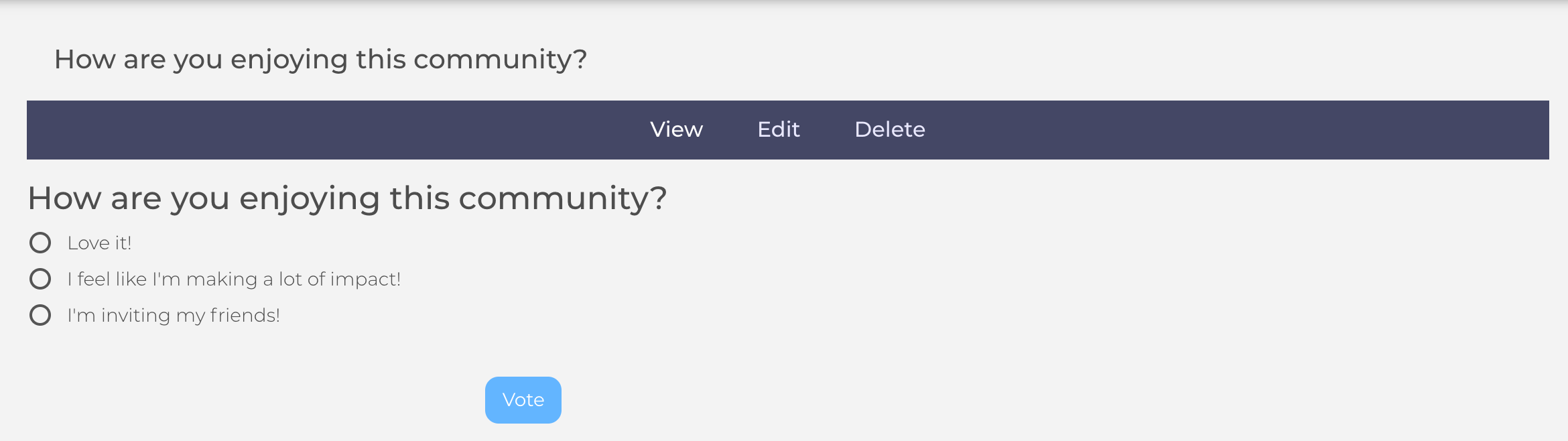
Vote on your answer^
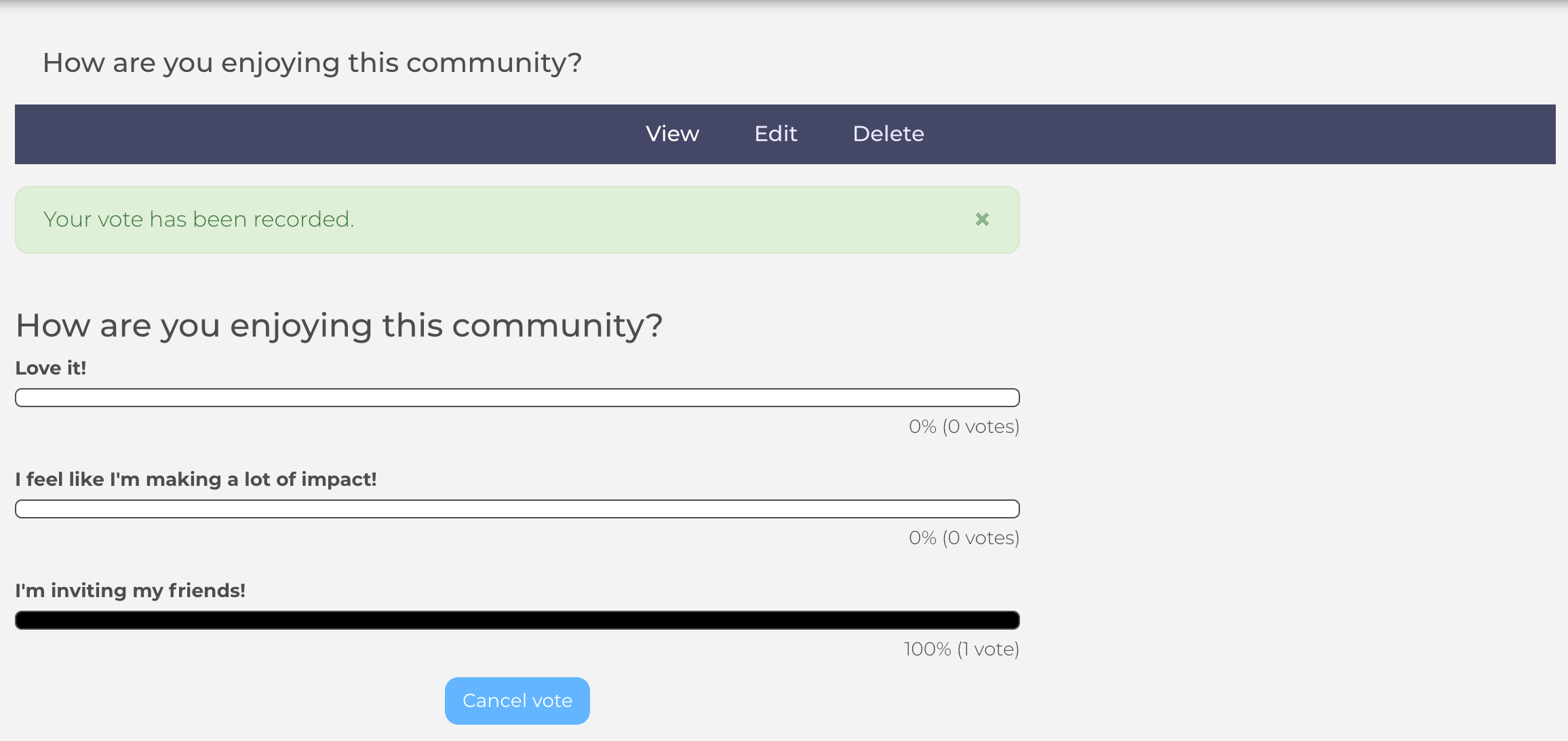
The result^
Add to Landing Page
Edit Landing Page > Add section > Add Block > Secondary > Choose Poll > Add title
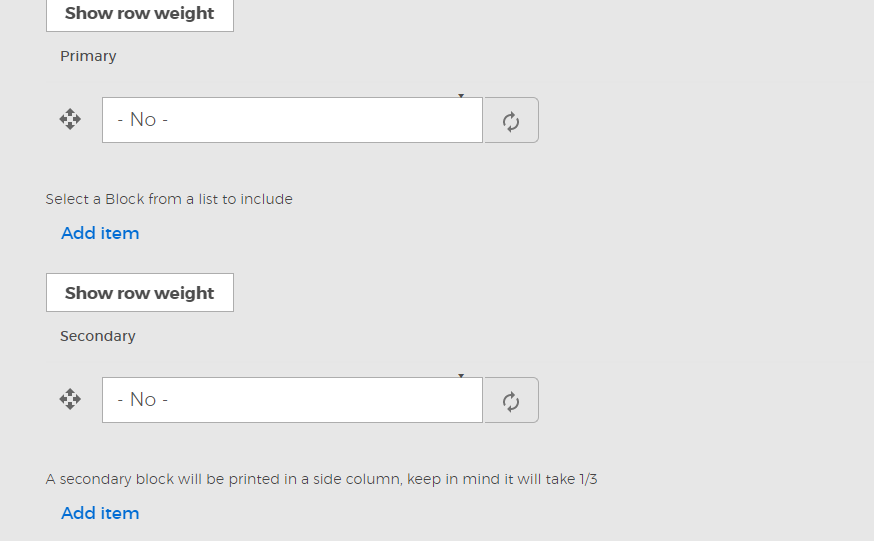
*In the Primary you can add a stream & in Secondary you can add Poll(s).
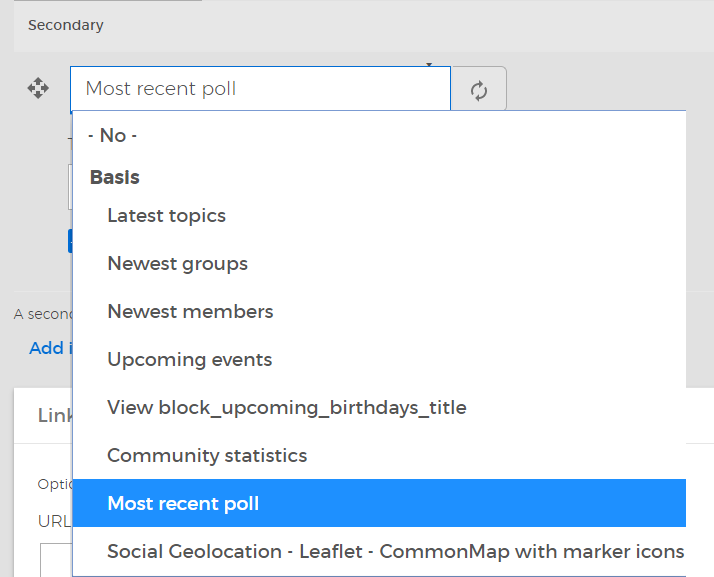
After placing the Most recent poll block, you can select the poll of your preference to appear.
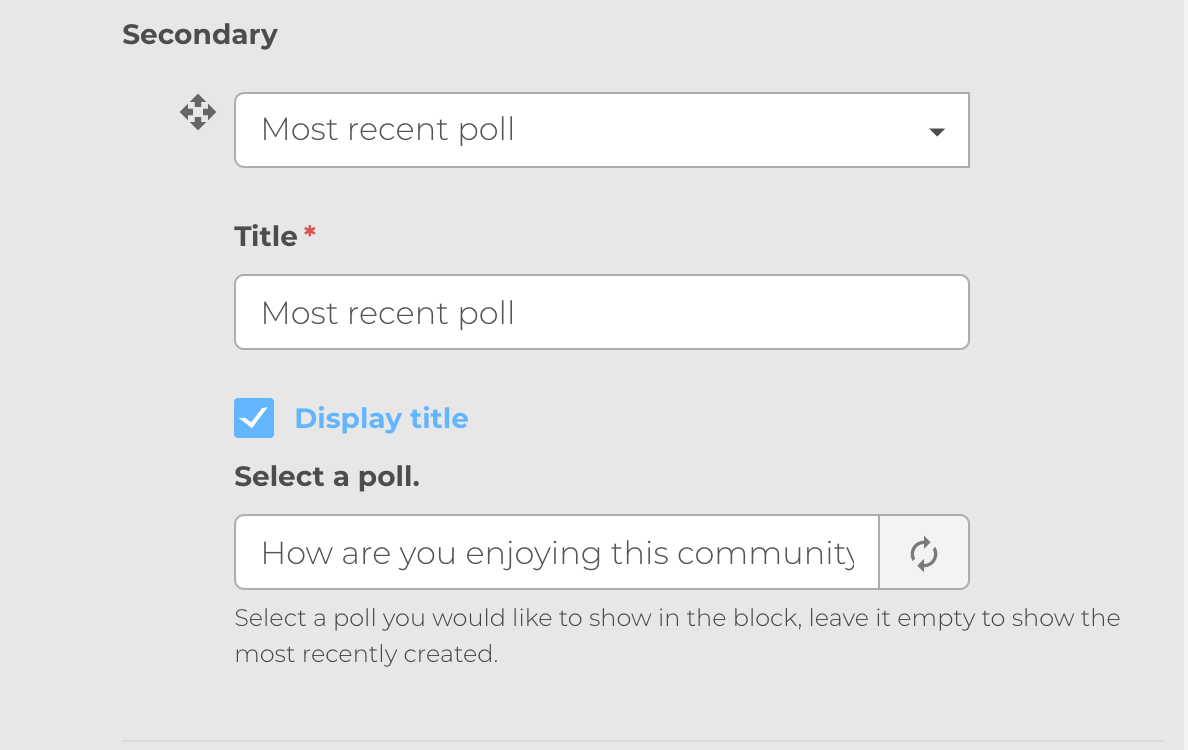
Afterwards, you can save it and it will appear on the Landing Page next to the stream as Block (see image below).
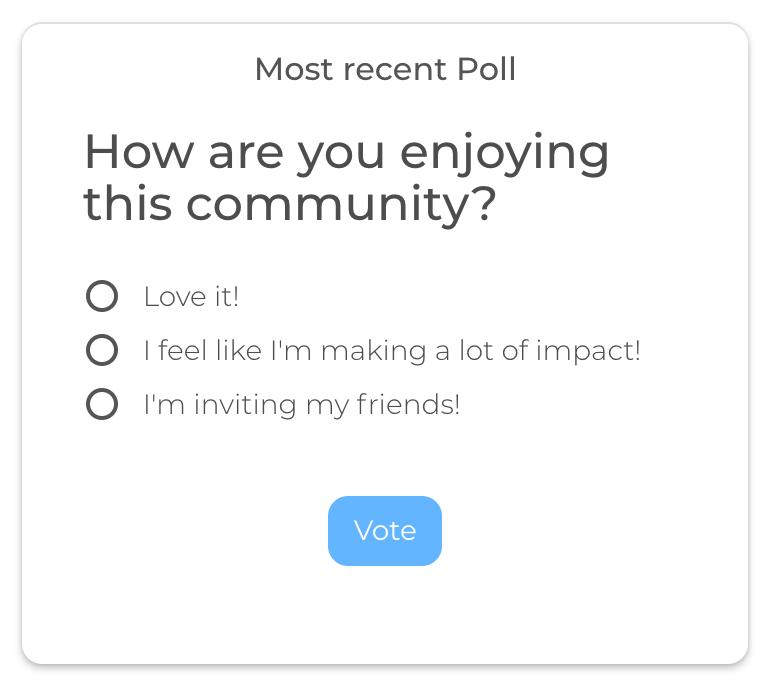
For more information on how to create a Landing Page, click here.
Add to Dashboard
Edit Dashboard Layout > Add section > Add Block > Add Poll

Afterwards, you can save it and it will appear on the Dashboard, depending on what block format you placed it (see image below).
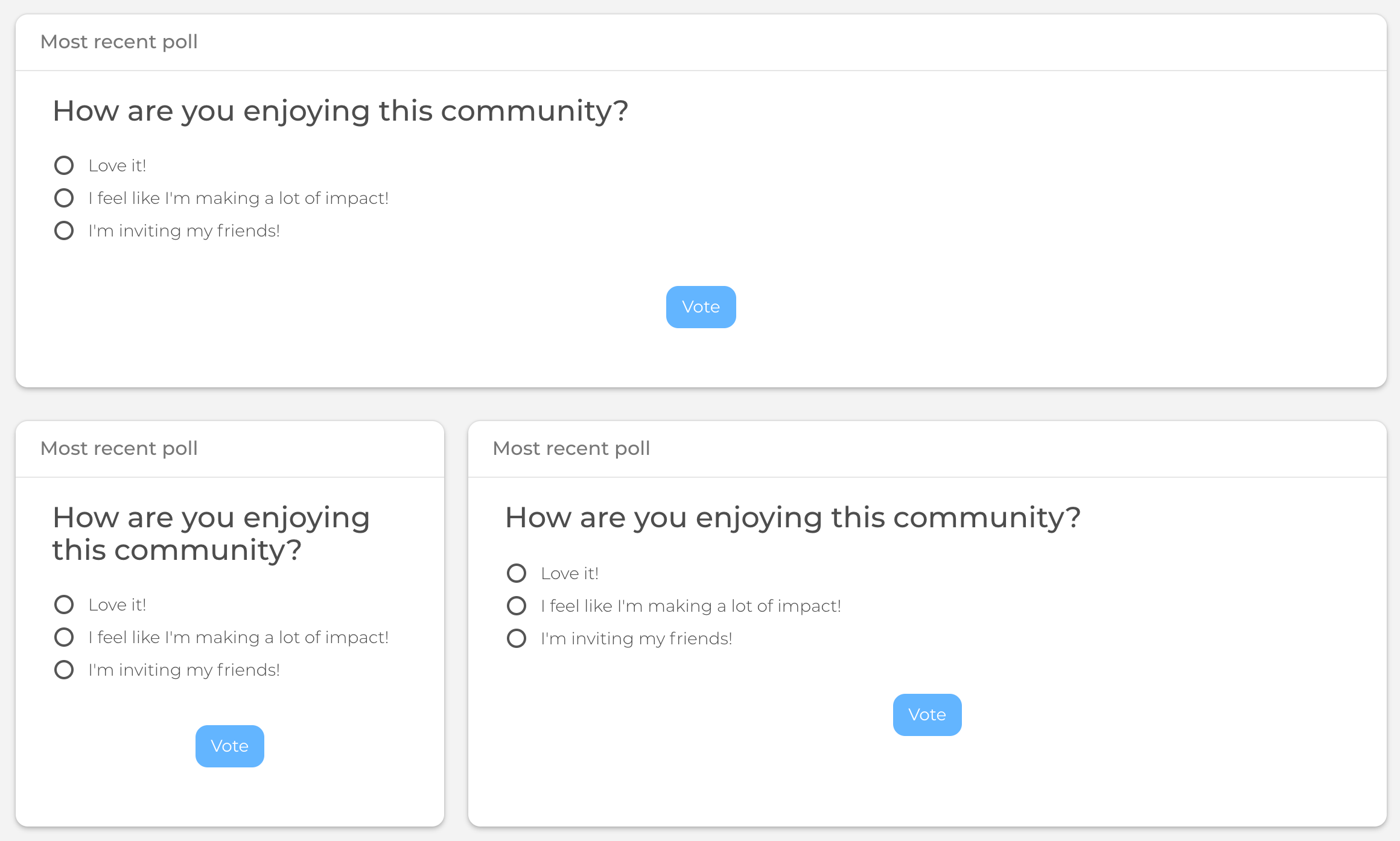
For more information on how to create a Dashboard, click here.
Add to Group
When creating or editing a poll, one of the options allows you to add a poll to a group. After selecting a group, the poll will appear on the information tab of the group.
